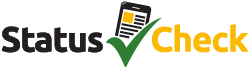The Unemployment Insurance Fund (UIF) is a critical support system in South Africa, offering financial relief to workers who are unable to work due to unemployment, illness, maternity, or the death of a breadwinner. The UIF Mobile App is a game-changer in how beneficiaries manage their claims, providing a convenient and efficient way to submit payment continuations.
In this article, we will guide you through the process of using the UIF Mobile App to ensure that your UIF benefits continue seamlessly.
Why Should You Use the UIF Mobile App?
The UIF Mobile App offers numerous advantages, making it the preferred method for many UIF beneficiaries. By using the UIF Mobile App, you can save time and avoid the hassle of visiting a UIF office. Whether you live in a remote area or simply prefer the convenience of managing your claims online, the UIF Mobile App is an invaluable tool.
Some key benefits of the UIF App include:
- Convenience: Submit your UIF payment continuation from the comfort of your home or while on the go.
- Time-Saving: Avoid long queues and the need to travel to a UIF office by using the UIF Mobile App.
- Accessibility: The App is available on both the App Store and Google Play, making it easy for anyone with a smartphone to download and use.
Read More: Checking Your UIF Status via Phone in 2024
How to Download the UIF Mobile App
Before you can begin using the UIF Mobile App, you need to download it onto your smartphone. The app is available for both Android and iOS devices, and downloading it is simple.
- For Android Users:
- Open the Google Play Store on your smartphone.
- Search for “UIF Mobile App.”
- Tap on the app in the search results and click “Install.”
- For iOS Users:
- Open the App Store on your iPhone.
- Search for “UIF Mobile App.”
- Tap on the app in the search results and select “Get” to download.
Steps to Submit UIF Payment Continuation Using the UIF Mobile App
Using the UIF Mobile App to submit your payment continuation is straightforward. Here’s a step-by-step guide:
- Login to the UIF Mobile App:
- Open the UIF Mobile App on your smartphone.
- Enter your ID number, mobile number, and PIN. If this is your first time using the UIF Mobile App, you will need to register and create a PIN by following the prompts.
- Select ‘Payment Continuation’:
- Once logged in, you will be directed to the main menu of the UIF Mobile App. Select the “Payment Continuation” option to proceed.
- Submit Your Details:
- The UIF Mobile App will prompt you to enter specific details, such as selecting the benefit type (e.g., unemployment, illness, etc.).
- Answer All the Questions:
- The UIF Mobile App will guide you through a series of questions related to your current employment status and other relevant information. Answer these questions accurately to ensure your continuation is processed without delays.
- Submit Your Application:
- After entering all the necessary information, tap the “Submit” button. The UIF Mobile App will process your continuation request, and you will receive a confirmation message.
- Receive Confirmation:
- After successfully submitting your continuation, you should receive a confirmation SMS or email. This confirms that your payment continuation has been processed, ensuring your UIF benefits continue without interruption.
Tips for Using the UIF Mobile App Effectively
To make the most of the UIF Mobile App, consider the following tips:
- Ensure a Stable Internet Connection: The UIF App requires an internet connection to submit your payment continuation. Make sure your connection is stable to avoid any issues during submission.
- Keep Your Login Details Secure: Your ID number, mobile number, and PIN are crucial for accessing your UIF Mobile App account. Keep these details safe and do not share them with anyone.
- Regularly Update the UIF Mobile App: The UIF Mobile App may receive updates that improve its functionality and security. Check for updates regularly to ensure you are using the latest version.
- Contact UIF Support for Assistance: If you encounter any difficulties while using the UIF Mobile App, don’t hesitate to contact UIF support. Their contact information is available within the app and on the Department of Employment and Labour’s website.
- Log Out After Each Session: To protect your personal information, always log out of the UIF Mobile App after completing your session. This is particularly important if you are using a shared or public device.
- Double-Check Your Information Before Submission: Before submitting your payment continuation, review all the information you have entered. Ensuring accuracy can prevent delays or issues with your claim.
- Enable Notifications: Enable notifications on your smartphone to receive timely updates about your UIF payment status, app updates, and other important communications from the UIF.
- Familiarize Yourself with the App’s Features: Take some time to explore all the features of the UIF Mobile App. Understanding how each function works can help you use the app more effectively and make the most of its capabilities.
- Use a Secure Password: If the UIF Mobile App allows for password creation beyond just a PIN, ensure you use a strong, unique password. Avoid simple or easily guessable passwords to enhance the security of your account.
- Check Your Submission History: Regularly review your submission history within the UIF Mobile App to ensure that all your payment continuations have been processed correctly. This can help you quickly address any discrepancies.
- Keep Your Contact Information Updated: Ensure that your contact details, such as your mobile number and email address, are always up-to-date in the UIF Mobile App. This ensures you receive all necessary communications without interruption.
- Learn How to Reset Your PIN: Familiarize yourself with the process of resetting your PIN in case you forget it. Knowing how to do this in advance can save you time and stress if you ever need to recover your account.
- Avoid Using Public Wi-Fi: When accessing the UIF Mobile App, especially when entering personal information, try to avoid using public Wi-Fi networks. Public networks are less secure, which can make your data more vulnerable to theft.
- Stay Informed About UIF Policies: Use the UIF Mobile App to stay updated on any changes in UIF policies or procedures. Being informed can help you navigate the app more effectively and ensure you comply with any new requirements.
- Set Reminders for Payment Continuations: Use your smartphone’s calendar or reminder app to set alerts for when your next payment continuation is due. This can help you avoid missing deadlines and ensure your benefits continue without interruption.
Frequently Asked Questions (FAQs)
Q: Is the UIF Mobile App free to download?
A: Yes, the UIF app is completely free to download from both the App Store and Google Play. There are no charges for using the app to submit your UIF payment continuation.
Q: What information do I need to register on the UIF App?
A: To register on the UIF app, you will need your South African ID number, a mobile phone number, and you will have to create a PIN for secure access. This information is essential to verify your identity and ensure the security of your account.
Q: Can I submit my UIF payment continuation if I don’t have internet access?
No, the app requires an internet connection to submit your payment continuation. Ensure you have a stable connection, either through mobile data or Wi-Fi, before using the app.
Q: What should I do if I forget my PIN?
A: If you forget your PIN, you can reset it through the app. On the login screen, select the option to reset your PIN, and follow the prompts. You may need to verify your identity by entering your ID number and mobile number.
Q: Can I use the app on multiple devices?
A: While it is possible to download the UIF app on multiple devices, it is recommended to use the app on one primary device to avoid any issues with account security and access.
Q: How do I know if my payment continuation has been successfully submitted?
A: After submitting your payment continuation through the UIF Mobile App, you should receive a confirmation message via SMS or email. This confirmation indicates that your submission has been received and is being processed.
Q: What types of UIF benefits can I manage using the UIF App?
A: The UIF App allows you to manage various types of UIF benefits, including unemployment benefits, illness benefits, maternity benefits, and death benefits. You can select the appropriate benefit type when submitting your payment continuation.
Q: Is my personal information safe on the UIF Mobile App?
A; Yes, the UIF Mobile App is designed with security in mind. Your personal information is encrypted, and access to your account is protected by your PIN.
The UIF App is an essential tool for UIF beneficiaries in South Africa. It offers a convenient, efficient, and cost-effective way to manage your UIF payment continuations, ensuring that your benefits continue without interruption. By following the steps outlined in this article, you can easily submit your payment continuation using the UIF App.
Download the UIF Mobile App today from the App Store or Google Play and start enjoying the benefits of this innovative service.