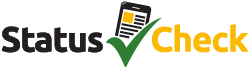Losing access to your old phone number can make it frustrating to recover your Facebook account, especially if you’ve enabled two-factor authentication (2FA) or used it for account recovery. However, Facebook offers several recovery options, even if you can’t access your old phone number. This guide provides detailed instructions to help you regain access to your account safely and efficiently.
Why Losing Access to Your Old Phone Number Impacts Facebook Recovery
When you lose access to the phone number linked to your Facebook account, it can create issues, especially if you’ve enabled 2FA for additional security. Two-factor authentication relies on sending a code to your phone number via SMS to confirm your identity during login. If you no longer have access to that number, it might feel impossible to log in.
But don’t worry! Facebook provides several built-in options for recovering your account. These methods rely on other recovery steps like your associated email, trusted devices, or even trusted contacts, if you’ve set them up previously.
In cases of unauthorized access or hacking, it’s essential to regain control of your account as soon as possible. Facebook’s recovery tools are designed to help, but success often depends on the recovery options you’ve configured in advance.
Method 1: Use Your Associated Email Address (If Accessible)
If your Facebook account is linked to an email you still have access to, recovering your account is relatively simple.
Go to the Facebook login page: Open your browser and visit facebook.com.
Click ‘Forgot password?’: Below the login fields, you’ll see the “Forgot password?” link. Click on it.
Enter your email address: Type the email address associated with your Facebook account and click Search.
Check your inbox: Facebook will send a reset code or a link to your email. Open your email inbox and look for the message.
Reset your password: Enter the reset code from your email on the Facebook page and follow the prompts to create a new password.
Update your contact information: Once logged in, go to Settings & Privacy > Settings > Contact and update your phone number or add a new recovery email.
Tip: If the email address you used is outdated or inactive, you may need to recover access to that email first via the email provider’s recovery options (e.g., Gmail’s account recovery process).
Method 2: Access via Recent Logins on a Trusted Device
If you’ve used Facebook on a device recently, you may still be able to access your account even without the phone number.
Open Facebook on the trusted device: Use the browser or Facebook app on a device where you’ve previously logged in.
Look for the “Recent Logins” option: If you’re prompted to log in, Facebook might show a “Continue as [Your Name]” option, recognizing your device.
Log in automatically: Click this option to log in without needing your phone number or password.
Change your password: Once logged in, go to Settings & Privacy > Settings > Security and Login > Change Password to secure your account.
Update your contact info: In Settings > Contact, add a new phone number or email address.
This method works best when you’re using devices where you’ve already saved your login session, like your phone or a desktop.
Method 3: Search for Your Account and Use Alternate Recovery
If you can’t remember the email or phone number linked to your Facebook account, you can try searching for your profile.
Go to the Facebook recovery page: Navigate to the Forgot Password page.
Select “Find your account”: If you don’t remember the exact email or phone number, select this option.
Enter your name or username: Facebook will allow you to search for your account by your full name, username, or any possible old emails.
Choose your profile: Once Facebook finds your account, select it and proceed.
Try another way: If your old phone number or email is listed, select “No longer have access to these?” and follow the prompts.
Enter a new email or phone number: Facebook will give you an option to send a reset code to a new contact (email or phone number).
Follow the instructions: Complete the verification process, which may include uploading a government-issued ID for identity verification.
This method is helpful when you’ve forgotten your account’s exact details but still have access to an alternate email or phone.
Method 4: Use Trusted Contacts (If Previously Set Up)
If you set up Trusted Contacts in your account, they can help you regain access.
On the recovery page, select ‘Get help from friends’: If you have this option after trying the other methods, click on it.
Choose 3–5 trusted friends: Select trusted contacts who can assist you in the recovery process.
Request the recovery codes: Each friend will receive a unique recovery code. Ask them to share these codes with you.
Enter the codes: Once you have all the codes, enter them in the Facebook recovery page to reset your password.
Update your trusted contacts: Once logged in, go to Settings > Security and Login > Choose 3–5 friends to update or disable your trusted contacts.
Note: This feature is being phased out in some regions for security reasons, so it may not be available.
Method 5: Identity Verification for Locked or Hacked Accounts
If none of the above methods work, or if your account has been disabled or hacked, identity verification is your next option.
Go to facebook.com/hacked or the recovery page: Visit facebook.com/hacked for help if your account was compromised.
Select ‘My account is disabled’ or ‘Try another way’: Facebook will prompt you to verify your identity if these options apply.
Choose ‘I can’t access my email or phone’: If you no longer have access to any linked contact info, select this option.
Upload your ID: Facebook will ask you to upload a photo of your government-issued ID (e.g., driver’s license, passport) to verify your identity.
Wait for approval: Facebook will review your submission and typically respond within 1–2 days. If approved, you’ll receive instructions on resetting your password.
If your account was hacked, report it via facebook.com/hacked to secure it before proceeding with identity verification.
Additional Tips and Precautions
Secure Your Account After Recovery: Once you regain access to your account, it’s crucial to enable two-factor authentication (2FA) immediately. Use an authenticator app instead of SMS to avoid phone number dependency.
Check Alternate Emails/Phones: After logging in, review your Settings > Contact section to ensure all recovery options are up-to-date.
Avoid Third-Party Services: Many scammers offer to recover your Facebook account for a fee. Avoid these services at all costs, Facebook will never ask you to pay for recovery.
Mobile App Specifics: On iOS or Android, you can tap “Forgot Password?” in the app and follow similar steps. If you have saved passwords in your phone’s settings (e.g., iOS Passwords or Android Password Manager), they might reveal your old credentials.
What to Do If All Else Fails
If none of the recovery methods work, contact Facebook’s support team through the Help Center. Be sure to provide as much information as possible, such as old usernames, profile creation date, and any possible recovery options you’ve tried.
Facebook support may take time to respond, but following these steps carefully gives you the best chance to recover your account.
Check also: Top Facebook Marketplace Scams to Watch Out For
Recovering a Facebook account without access to your old phone number is entirely possible through Facebook’s built-in recovery methods. By using your email, trusted devices, trusted contacts, or even submitting identity verification, you can regain control of your account and secure it for the future.
Be sure to update your recovery settings as soon as you regain access and always stay vigilant against potential threats or scams. With the right approach, you can recover your account safely and keep it secure moving forward.