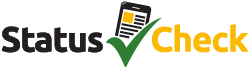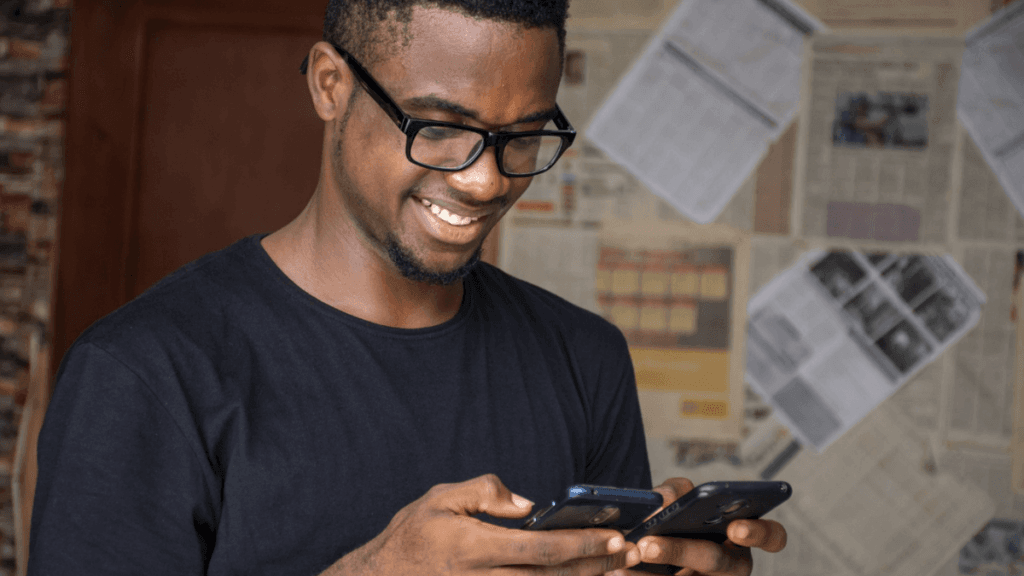There are times when you might want to call via private number—whether you’re protecting your privacy, making a surprise call, or just keeping your details off someone’s screen. If you’re a Vodacom user, you’re in luck.
The network makes it quick and easy to call via private number whenever you need to. In this guide, we’ll walk you through the simple steps to call via private number on Vodacom, as well as how to enable or disable your caller ID settings.
How to Enable a Private Number on Vodacom
If you want to make a one-time call via private number, Vodacom provides an easy way to do this. By using a special USSD code, you can hide your number from the recipient for a single call.
Steps for Making a Call via Private Number (One-Time):
Open Your Keypad:
Start by opening your phone’s dialer or keypad, where you typically dial phone numbers.Enter the USSD Code:
Type in the code #31# on your keypad. This is the special code for hiding your number when making a call.Enter the Phone Number:
After entering the code, dial the phone number of the person you wish to call. Ensure you include the area code if necessary.Make the Call:
Press the call button, and your number will be hidden from the recipient.
This process allows you to call via private number, meaning the recipient will see “Private Number” or “Unknown Caller” on their screen instead of your phone number.
How to Make Your Number Private for All Calls
If you’d prefer to hide your number permanently, there’s an option to disable your caller ID settings so that your number remains hidden for all calls. This setting will apply until you choose to change it back.
Steps for Making Your Number Private Permanently:
Open Your Call Settings:
Navigate to the settings of your phone and look for the option labeled “Call Settings” or “Caller ID Settings.”Find the Caller ID Settings:
Look for the specific setting related to your caller ID. It could be listed as “Caller ID,” “Hide Number,” or “Show My Number.”Select “Hide Number”:
In the settings menu, select the option to “Hide Number”. This will ensure your phone number is hidden from the person you are calling.Confirm Your Settings:
After you’ve selected to hide your number, make a test call to ensure that your number is indeed hidden. You should see “Private Number” or “Unknown Caller” displayed on the recipient’s phone.Return to Your Home Screen:
Once you have successfully hidden your number, you can return to your home screen and use your phone as usual.
With this setting enabled, you will be able to call via private number every time you make a call, whether it’s to friends, family, or businesses.
How to Disable Caller ID on Vodafone (International Settings)
Vodacom customers who use Vodafone internationally may follow a similar process for hiding their number. The steps might slightly differ depending on your location and device. However, Vodafone’s instructions are quite clear:
Steps for Hiding Your Number on Vodafone:
Open Your Phone Settings:
Go to your phone’s settings, specifically in the call-related options.Select Voice Call Related Settings:
Look for “Voice Call Related Settings” under the menu. This may vary depending on your phone model.Open Additional Settings:
Next, select “Additional Settings” from the list of options.Choose “Hide Number”:
Select the “Hide Number” option from the caller ID settings. This will ensure that your number is hidden when making calls.Test Your Settings:
To ensure everything is working properly, try making a call to another number. The recipient should see “Private Number” or “Unknown Caller.”
By following these steps, you can easily call via private number while using Vodafone, which can be helpful for personal or business-related calls where you prefer not to share your identity.
How to Activate Caller ID on a Vodacom Contract
For Vodacom contract users, there may be times when you want to turn off or activate your caller ID. If you want to know how to confirm whether your Caller Line Identity Presentation (CLIP) is activated or not, follow these steps:
Steps to Activate or Confirm Caller ID on Vodacom:
Open Call Settings:
Open the settings on your phone and look for the “Call Settings” section.Select Caller Line Identity (CLIR) Settings:
Navigate to the Caller Line Identity Restriction (CLIR) settings. This is where you can control whether your number is displayed when you make a call.Activate or Deactivate CLIP:
To ensure your number is shown, make sure CLIP is activated. If you prefer to hide your number, disable this option.Test the Settings:
Once you’ve adjusted the settings, test them by making a call to another number. You should see the desired result, whether it’s showing your number or keeping it hidden.
Other Important Information
Vodacom Contract Plans and Caller ID: Vodacom contract users can easily manage their caller ID settings through their account. If you’re using a Vodacom contract and wish to change the settings for Caller ID, you can follow the steps mentioned above.
Temporary vs. Permanent Settings: The USSD code #31# is a one-time solution to hide your number, whereas the settings on your phone provide a more permanent solution to hide your number for all outgoing calls.
Privacy Considerations: While hiding your number can offer privacy, it’s important to remember that some people may choose not to answer calls from private or unknown numbers. Make sure that your reasons for hiding your number are valid to avoid any communication issues.
Related: Vodacom SIM Swap: A Step-by-Step Guide to Getting Your Number Back
Vodacom offers an easy and convenient way to hide your phone number, whether for a single call or for all calls. By following the simple steps mentioned above, you can easily call via private number on Vodacom. If you need to make a call anonymously or maintain your privacy, the USSD code #31# is a quick and effective solution. For permanent privacy, adjusting your call settings allows you to keep your number hidden all the time. Remember to test your settings after making changes to ensure everything works as expected.