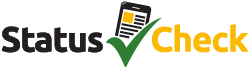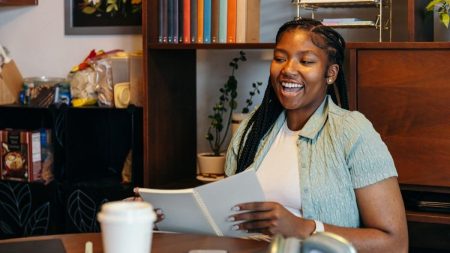The NSFAS app is a vital tool for students across South Africa. It allows you to check your funding status, track allowance payments, upload documents, and receive important notifications without needing to visit a campus office or call the NSFAS helpline.
But as helpful as it is, the app often runs into problems. Students frequently report login errors, blank screens, missing information, and even sudden crashes. These technical issues can be frustrating, especially when you rely on the app to confirm whether your allowance is paid or your documents are submitted.
The good news? Most of these problems have simple fixes. This guide breaks down 10 common NSFAS app issues, why they happen, and how you can solve them yourself. Each solution is practical, student-friendly, and written in plain English so you can get back to what matters: your studies.
1. NSFAS App Keeps Crashing
Why it happens:
The app may crash if it’s outdated, if your phone’s operating system isn’t supported, or if stored data (cache) is corrupted.
How to fix it:
- Update the NSFAS app in the Google Play Store or Apple App Store.
- If you’re already using the latest version, uninstall and reinstall the app.
- Clear cache:
- Android: Settings > Apps > NSFAS > Storage > Clear Cache.
- iOS: Reinstall the app.
- Restart your device and log in again.
Escalate if: The app still crashes even after reinstalling — report it to NSFAS support.
2. NSFAS Login Error (“Invalid Credentials”)
Why it happens:
Most login issues come from entering the wrong details, using an old password, or trying during server downtime.
How to fix it:
- Carefully re-enter your username and password (watch out for typos or CAPS LOCK).
- If forgotten, reset your password on the myNSFAS portal.
- Wait at least 30 minutes after a password reset before logging in again.
- Try a different browser or device if you suspect your phone keyboard is causing issues.
Escalate if: You’re locked out after multiple attempts — call NSFAS or email support with your ID number.
3. NSFAS App Stuck on Loading Screen
Why it happens:
This usually happens because of weak internet, overloaded servers, or corrupted app data.
How to fix it:
- Switch from mobile data to Wi-Fi or find a stronger connection.
- Close the app completely and reopen it.
- Clear app cache or reinstall the app.
- Try again during off-peak times (early morning or late evening).
Escalate if: The loading issue continues for more than 2–3 days.
4. Missing Allowance Information
Why it happens:
Your allowance may not yet be processed, or the app hasn’t synced properly with NSFAS’s main system.
How to fix it:
- Log out and back in to refresh data.
- Check the myNSFAS portal via a browser for updates.
- Contact your university or TVET financial aid office to confirm payment.
Escalate if: The allowance doesn’t reflect a week after others have received theirs.
5. “Verification Failed” Error
Why it happens:
This happens if your ID number, name, or phone number doesn’t match NSFAS records, or if the system has a bug.
How to fix it:
- Confirm that your details match exactly as on your ID.
- Update your profile on the myNSFAS portal.
- Re-upload verification documents (make sure copies are clear).
- Restart the app after making changes.
Escalate if: Verification keeps failing despite providing correct details — log a support ticket with your ID copy.
6. NSFAS App Not Updating (Old Information Showing)
Why it happens:
Stored cache sometimes prevents the app from showing new updates, or NSFAS hasn’t yet synced data.
How to fix it:
- Clear cache and re-login.
- Manually refresh by swiping down on the app dashboard (if available).
- Cross-check with the NSFAS website.
Escalate if: Your profile doesn’t update for weeks even though NSFAS has released new information.
7. App Not Downloading or Installing
Why it happens:
This can be due to insufficient storage, outdated phone software, or app store issues.
How to fix it:
- Free up at least 1 GB of storage on your device.
- Ensure your phone software is up to date.
- Restart your phone and try again.
- Use Wi-Fi instead of mobile data for downloading.
Escalate if: The app consistently fails to install — use the web portal until the issue is resolved.
8. NSFAS Portal Not Loading Inside the App
Why it happens:
Sometimes the in-app browser malfunctions, or servers are overloaded.
How to fix it:
- Restart the app and try again.
- Access the myNSFAS portal directly via Chrome or Safari instead.
- Clear app data and log in again.
Escalate if: The portal remains inaccessible for more than a few days.
9. OTP (One-Time Pin) Not Received
Why it happens:
Delays with mobile networks or an incorrect number on your NSFAS profile.
How to fix it:
- Wait 5–10 minutes (delays are common).
- Double-check your phone number on the portal.
- Restart your phone to refresh network connection.
- Click “Resend OTP.”
Escalate if: You consistently don’t receive OTPs — update your number with NSFAS.
10. Strange Error Messages
Why it happens:
Occasionally, the app displays unclear error codes due to bugs or temporary server failures.
How to fix it:
- Take a screenshot of the error.
- Restart the app and try again later.
- Search NSFAS FAQs or student forums for explanations.
Escalate if: The same error persists for days — send the screenshot to NSFAS support.
Bonus Tips: Keep the NSFAS App Running Smoothly
To prevent future headaches:
- Update the app regularly. Developers release bug fixes often.
- Avoid third-party downloads. Only use the Play Store or App Store.
- Keep your phone’s software updated. Outdated systems often cause compatibility issues.
- Check NSFAS announcements. Downtime is sometimes planned for system maintenance.
- Secure your login details. Keep your password safe to avoid repeated resets.
When to Contact NSFAS Directly
Even with troubleshooting, some issues can only be solved by NSFAS. Contact them if:
- Your allowances are delayed beyond 7–10 working days.
- You can’t log in despite resetting your password.
- OTPs never reach your updated phone number.
- The app shows verification errors even after resubmitting documents.
NSFAS Contact Details:
- Call Centre: 0800 067 327
- Email: info@nsfas.org.za
- Website: www.nsfas.org.za
Read more: NSFAS Call Centre & Helpline — How to Get Help with Your Application
The NSFAS app is essential, but it isn’t perfect. From login failures to frozen dashboards, most issues can be resolved with simple steps like updating the app, clearing cache, reinstalling, or switching to a stronger network.
By understanding why these errors happen and how to fix them, you’ll save yourself time, frustration, and unnecessary trips to the financial aid office. If all else fails, don’t hesitate to contact NSFAS directly with as much detail as possible — including screenshots — so they can resolve your issue faster.
Also check: How to Safely Change Your NSFAS Banking Details (2025 Guide)
With this troubleshooting guide, you’re better equipped to navigate NSFAS app problems and keep your focus where it belongs: achieving success in your studies.